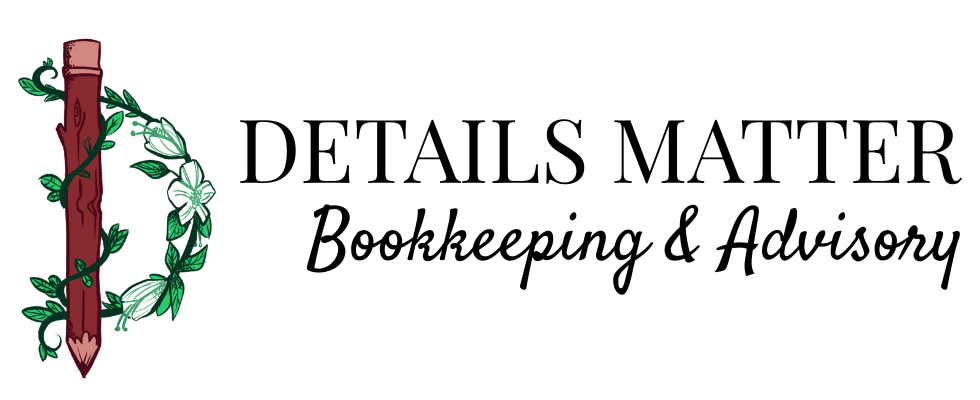QuickBooks Online can be a powerful tool for keeping your business finances organized—but only if you’re using it correctly. Over the years, I’ve worked with many small business owners who are doing their own bookkeeping, and I’ve seen the same mistakes pop up again and again.
The good news? Once you know what to watch for, these mistakes are easy to fix—and avoiding them will save you time, stress, and even money.
1. Not Reconciling Regularly
Many business owners think the bank feed in QuickBooks is “close enough” to their actual bank account balance. Unfortunately, that’s not always true.
If you’re not reconciling your accounts every month, you could be missing transactions, duplicating, or carrying errors forward for months.
Pro Tip: Reconcile your accounts monthly, just like you would balance a checkbook, to catch issues before they snowball.
2. Using the Wrong Account Type
When creating a new account in QuickBooks Online, the default account type is “Bank” (because it’s in alphabetical order). Make sure you’re changing the account type to the correct one like “Expense” or “Income”
Pro Tip: Take time to customize your Chart of Accounts to fit your business and learn what each category really means.
3. Ignoring the Reports
The Profit & Loss and Balance Sheet aren’t just for tax season—they’re tools for running your business year-round.
If you’re not looking at them regularly, you’re missing valuable insights about your income, expenses, and cash flow.
Pro Tip: Schedule time each month to review your key reports. Use them to make decisions, not just as paperwork for your accountant.
4. Duplicating Income
If you’re creating invoices in QuickBooks Online, you’ll also need to receive payments to the invoice in order to close it out. It’s common for business owners to just add the deposits from the bank feed instead of matching to invoices – especially if you’re depositing multiple checks at the same time.
Pro Tip: If you’re depositing several checks together, use the deposit account “Undeposited Funds” when entering the received payment and then go to “Bank Deposit” to selecting multiple checks for the same deposit.
5. Letting AI do all the work
AI is becoming huge in almost every industry. QuickBooks Online is rolling out new AI bank feeds to assist in categorizing, but they’re still not perfect. Make sure you’re actually reviewing all your incoming transactions in the bank feed and either matching to existing ones or that the AI is correctly categorizing new ones.
Pro Tip: Set up rules to save time and make sure QuickBooks is categorizing correctly.
Bottom Line
QuickBooks Online is an amazing tool—but like any tool, it works best when you know how to use it properly.
If you’re feeling overwhelmed or second-guessing yourself, you’re not alone. That’s exactly why I created my QuickBooks Online course for small business owners—to take the guesswork out of bookkeeping and help you feel confident in your numbers.
📅 The course launches August 15th! Learn more here → Learn QBO